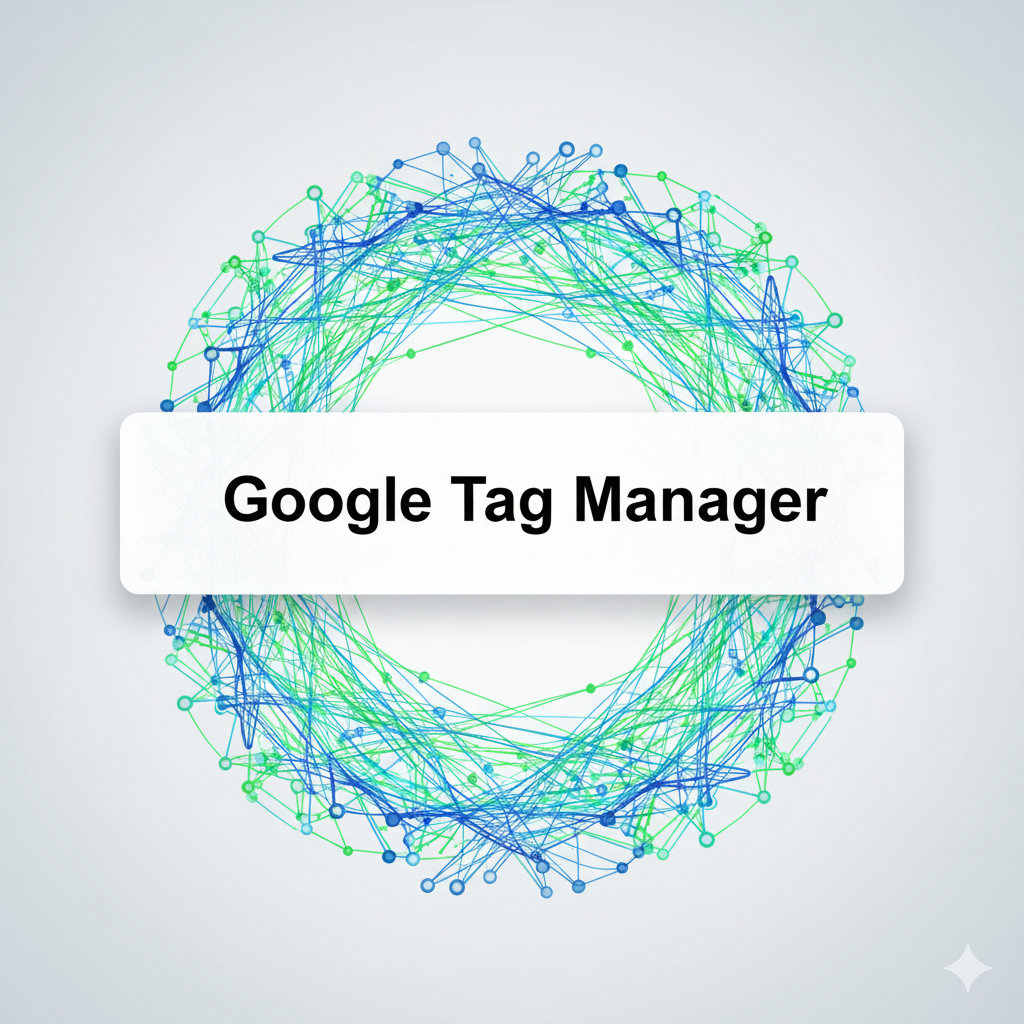
Google Tag Manager 2025: Step-by-Step Implementation Guide
Google Tag Manager 2025: Step-by-Step Implementation Guide
By alfredodossantos.1983alf • August 24, 2025
Google Tag Manager 2025 implementation is a must-have skill for marketers. In today’s landscape, being able to deploy and manage tracking scripts without developer queues gives you speed, control, and cleaner data. This guide shows how to implement GTM step by step, set up tags and triggers, and test changes safely.

Quick nav:
- What Is Google Tag Manager 2025?
- Why Use Google Tag Manager 2025 for Marketing?
- Step 1: Create Account & Container
- Step 2: Install Google Tag Manager 2025
- Step 3: Tags, Triggers, Variables
- Step 4: Testing Google Tag Manager 2025
- Best Practices (2025)
- Internal & External Resources
- Conclusion
What Is Google Tag Manager 2025?
Google Tag Manager (GTM) is a free tool that centralizes your marketing and analytics tags (GA4, conversion pixels, remarketing scripts). Instead of hard-coding scripts across pages, you install one container and manage everything in the GTM dashboard. This improves governance, speeds up iteration, and can reduce page bloat by controlling when and how tags fire.
In 2025, GTM remains the fastest path for marketers to ship tracking changes safely—especially when paired with consent and server-side tagging.
Why Use Google Tag Manager 2025 for Marketing?
- Faster launches: Ship new pixels without waiting on dev cycles.
- Organization: Keep tags, triggers, and variables in one place.
- Templates: Built-ins for GA4, Meta Pixel, TikTok Pixel, and more.
- Preview & Debug: Verify firing logic before publishing.
With privacy updates and AI-driven bidding, clean signal quality is critical—precisely where Google Tag Manager 2025 shines.
Step 1: Create Your GTM Account & Container
- Go to tagmanager.google.com and sign in.
- Create a new Account (your business name).
- Create a Container (usually your domain) and select Web.
Account vs Container: one account can hold multiple containers (sites/apps). Each container holds your tags, triggers, and variables. Use clear names (e.g., GA4 – Purchase).
Step 2: Install Google Tag Manager 2025 on Your Website
After creating the container, GTM shows two snippets. Add them site-wide:
- Place the <script> snippet inside the <head> on every page.
- Place the <noscript> iframe immediately after the opening <body>.
<!-- Head -->
<script>/* GTM container snippet goes here */</script>
<!-- Body -->
<noscript><iframe src="https://www.googletagmanager.com/ns.html?id=GTM-XXXXXXX"
height="0" width="0" style="display:none;visibility:hidden"></iframe></noscript>
On WordPress, use a reputable GTM plugin or theme settings. If you hard-code, use a child theme to avoid losing changes in updates.
Step 3: Configure Tags, Triggers, and Variables
Inside your container, you’ll work with three building blocks:
- Tags: snippets that send data (e.g., GA4 event, Meta Pixel).
- Triggers: rules that fire tags (page view, click, form submit, purchase).
- Variables: values passed to tags (page URL, CSS selector, dataLayer values).
Common Google Tag Manager 2025 Setup
- GA4 Configuration tag firing on All Pages.
- Conversion Event tag firing on the “thank-you” URL or form submit.
- Remarketing tag on product/category pages.
Templates vs Custom HTML
Prefer GTM templates for popular tools (GA4, Meta, TikTok). For partners or bespoke scripts, use Custom HTML—but always test thoroughly to avoid breaking layouts or double-firing events.
Step 4: Testing Google Tag Manager 2025 (Preview & Debug)
Before publishing, click Preview in GTM. This opens your site with a debug panel showing which tags fired, which didn’t, and why.
- Verify the right triggers fire on the right pages/events.
- Check variables resolve expected values (e.g., revenue, IDs).
- Confirm event names match platform specs (e.g.,
purchase,add_to_cart).
Use companion tools for extra QA: GA4 DebugView, Meta Test Events, and browser extensions for pixel inspection.
Best Practices for Google Tag Manager 2025 Implementation
- Name clearly: GA4 – Purchase Conversion, Meta – ViewContent, etc.
- Workspaces & Versions: draft safely and roll back if needed.
- Minimize custom JS: prefer templates and built-in variables.
- Consent mode: honor user consent; delay marketing tags until granted.
- DataLayer discipline: standardize keys (e.g.,
event,value,currency).
Resources & Further Reading (2025)
Internal links
Outbound links
Conclusion
Google Tag Manager 2025 gives marketers control over tracking, faster iteration, and better data integrity. Follow this step-by-step implementation, test in Preview, and publish confidently. Keep refining your tags, triggers, and consent to match evolving campaigns—and your measurement will stay accurate as you scale.
Updated August 24, 2025 • Category: Tools & Analytics